HD44780¶
Introduction¶
The HD44780 is sufficiently different from the other supported LCD displays to warrant a dedicated page to describe its features (and limitations).
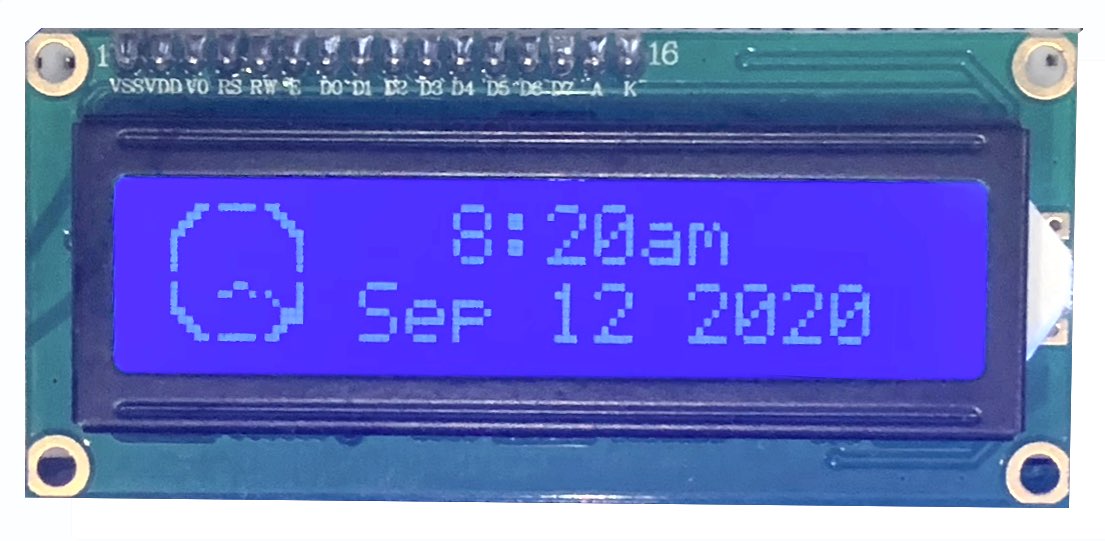
It is a very popular LCD display that is widely available, cheap and
available in several form factors with 16 character x 2 line and 20 character
by 4 line displays the most common. As with most LCD displays, it comes with
a backlight which luma.lcd can control using a GPIO pin. PWM modulation
is supported if varying the intensity of the backlight is desired.
They are normally connected to SBCs using a parallel 6800-series interface implemented bitbang-style using the SBCs GPIO pins. Alternatively, they are also sold pre-connected to a few different I2C backpacks including the PCF8574, MCP23008 and MCP23017 I2C expanders.
Capabilities¶
The HD44780 is mainly a character-based device and can be purchased with different
font tables installed in its ROM. The two most popular are the A00 ROM (English/Japanese)
and the A02 ROM (English/European). See HD44780
for details on which characters are included in each.
In addition to the built-in characters, HD44780s can have up to eight custom
written into their RAM. This feature is used by luma.lcd to provide a limited
graphics capability.
Character-mode Usage¶
When using luma.lcd.device.hd44780 the most common way of controlling
the display is to use the text property which operates similarly to the
luma.core.virtual.sevensegment wrapper class. To use it, assign the
text property a string containing the values that you want displayed.
from luma.core.interface.parallel import bitbang_6800
from luma.lcd.device import hd44780
interface = bitbang_6800(RS=7, E=8, PINS=[25, 24, 23, 27])
device = hd44780(interface)
device.text = 'Hello World'
The newline character can be used to display characters on the next line of the display.
device.text = 'Hello\nWorld'
It is the only control character that works however. Other control characters such as carriage return (ascii 13) and line feed (ascii 10) will be silently ignores.
Graphics-mode Usage¶
It is also possible to display graphical content using the display method
which works similarly to other luma.lcd and luma.oled displays. However
there is a significant limitation. There can only be 8 characters worth of ‘custom’
content displayed at any point in time. If you exceed this limit, the undefined
character (a value set during initialization of the hd44780) will be displayed
instead. While 8 custom characters may seem limited, with some creativity it can
be very useful.
To understand how to leverage this capability requires some explanation of
how the screen of the display is organized and how luma.lcd manages the
custom character space.
Each character position on an HD44780 display is made up of a 5 pixel by 8 pixel grid. When a character is requested to be displayed, the HD44780 looks up the character from its font table and copies the pixels from the font table ROM to the address in RAM that corresponds to the current character position. If there is not a character within the font table that matches what needs to be displayed, a custom character can be created within a small space in the display’s RAM that is reserved for this purpose. There are several restrictions that have to be kept in mind though.
The custom character must be a 5x8 image
It can only be displayed in alignment with the other characters on the display
There can be a maximum of 8 special characters on the screen at any given time
If the driver has run out of custom characters for a screen, the remaining cells with non-standard content will display the undefined character instead.
However there are a few features that can be leveraged to extend beyond these restrictions.
The HD44780 class will automatically create the appropriate custom characters
The content of a special character can be used multiple times on the screen
The content of all of the special characters can be changed every time the screen is redrawn.
Here is a small example of how this can be leveraged.
from luma.core.interface.parallel import bitbang_6800
from luma.lcd.device import hd44780
from luma.core.render import canvas
from PIL import Image, ImageDraw
interface = bitbang_6800(RS=7, E=8, PINS=[25, 24, 23, 27])
device = hd44780(interface)
def progress_bar(width, height, percentage):
img = Image.new('1', (width, height))
drw = ImageDraw.Draw(img)
drw.rectangle((0, 0, width-1, height-1), fill='black', outline='white')
drw.rectangle((0, 0, width*percentage, height-1), fill='white', outline='white')
return img
progress = 0.25
fnt = device.get_font('A00')
with canvas(device) as draw:
draw.text( (5,0), f'Installing {progress*100:.0f}%', font=fnt, fill='white')
draw.bitmap( (5,8), progress_bar(70, 8, progress), fill='white')
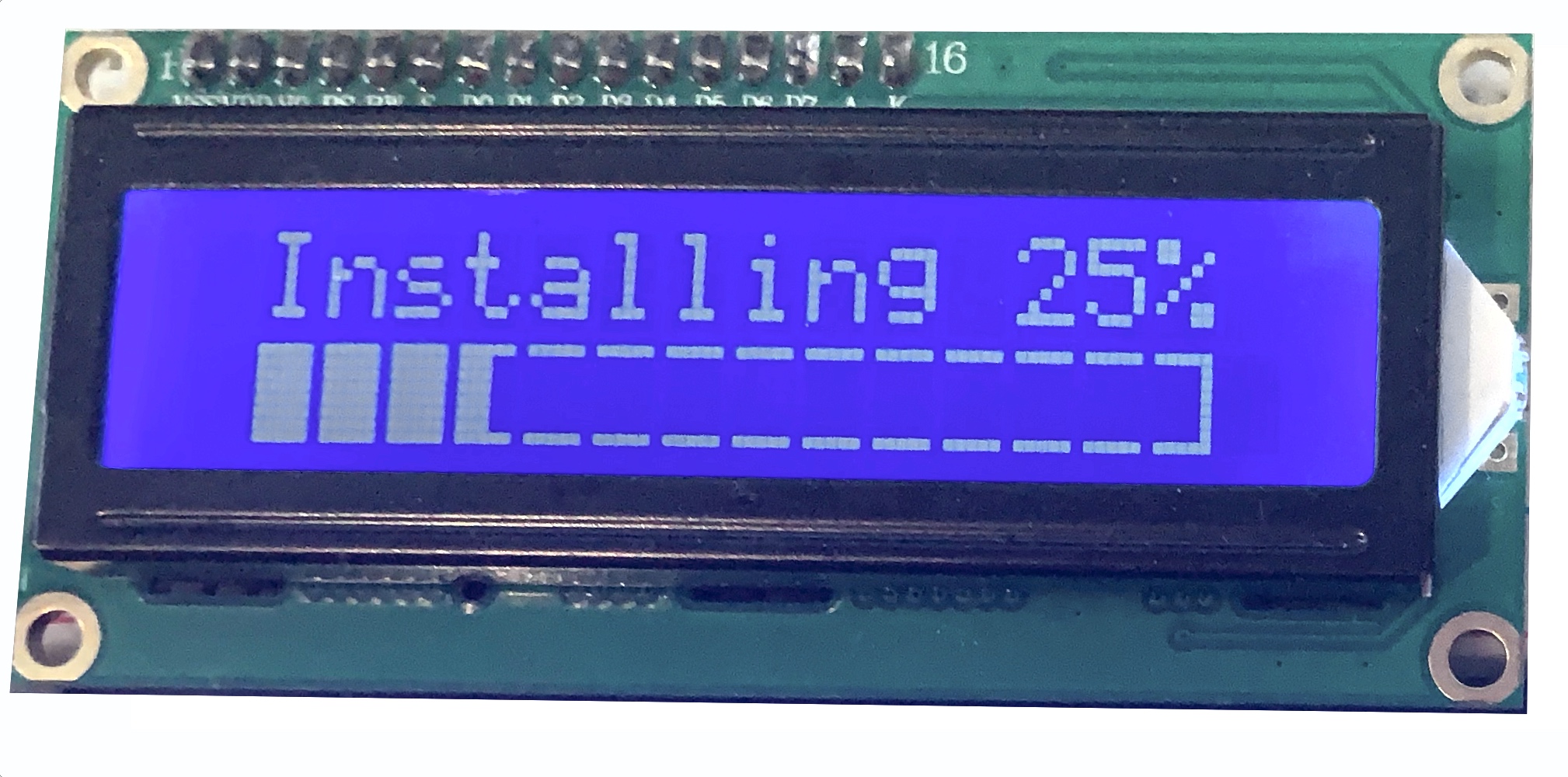
There are a few of things that deserve highlighting in this code.
We have used the hd44780 classes
get_fontmethod to retrieve the internal font used by the device. This enables us to place exact replicas of the characters within the font tables on the canvas. When these characters are displayed, because they are already normal characters, they do not consume any of the customer character RAM. The hd44780 class contains both the A00 and A02 font tables. You should request the table that matches what is installed in your display.The progress bar is drawn using normal
PIL.ImageDrawprimitives in this case a couple of calls to therectanglemethod and a call to thetextmethod.The size of the progress bar was carefully chosen. It is 70 pixels wide by 8 pixels high. This will fill 14 characters worth of space. This is because each cell is 5 pixels wide (70/5=14) and it is 8 pixels high (8/8=1). Normally 14 cells worth of graphical content would be a problem. However, the progress bar only requires four custom characters regardless of what position the progress value is set to. To see why that is you need to look at what each cell looks like within the progress bar at each state the progress bar.
The different conditions of the progress bar can be expressed in 5 states:
CUSTOM CHARACTERS¶ First
Middle
End
Left Empty
Middle Empty
Right Empty
Filling
Middle Empty
Right Empty
Filled
Filling, Middle Empty
Right Empty
Filled
Filled, Filling, Middle Empty
Right Empty
Filled
Filled
Right Filling
Filled
Filled
Filled
So the maximum number of custom characters is as little as one but never exceeds four.
The progress bar was carefully placed to align with the character cell boundaries. If we had placed the progress bar image one pixel to the left if would have consumed two additional custom characters as the beginning and end of the progress bar would be spread across character cell boundaries. In this particular case, it would still have displayed correctly because we would be under the 8 character limit.
Tip
- When displaying text, to avoid using custom character space you should:
Use the internal font installed in your device which can be retrieved using
get_fontMake sure to align the placement of the text to the 5x8 cell structure of the display
Good:
draw.text( (5,0), 'Good', fill='white' font=device.get_font('A00'))
Bad:
draw.text( (6,1), 'Bad', fill='white' font=device.get_font('A00'))
Embedded Font Tables¶
The luma.lcd.device.hd44780 class leverages
luma.core.bitmap_font to include two fonts that replicate the two font
tables that are commonly available for the hd44780. These are:
Font Table |
Font Name |
|---|---|
A00 |
English Japanese |
A02 |
English European |
You can retrieve either of these fonts using the get_font method.
fnt = device.get_font('A02')
You can also combine fonts together in order to display characters not included within your device’s character table.
As an example, the ‘Black Right-Pointing Triable’ symbol Unicode U+25b6 is not
contained in the A00 character table but is frequently used as a ‘Play’ symbol for
multi-media systems. It is however included in the A02 font table. We can
pull the symbol from A02 and add it to the current embedded font to enable us to
use it.
fnt = device.get_font('A02')
device.font.combine(fnt, '\u25b6')
device.text = '\u25b6 Play'
This feature leverages the custom character capability so it has the same 8
character limitation. If you exceed 8 characters within a screen, the undefined
character will be used for all additional characters that are not contained
within the devices font table.
See the documentation for luma.core.bitmap_font for more information on
how to use the bitmap_font module.